1. Backend
- Go to PM list page at Admin → Components → Julio CMMS → Preventive Maintenance .
- Click New green Button to take you to the Preventive Maintenance Form Page.
- Fill the Preventive Maintenance form. All required fields are marked with * .
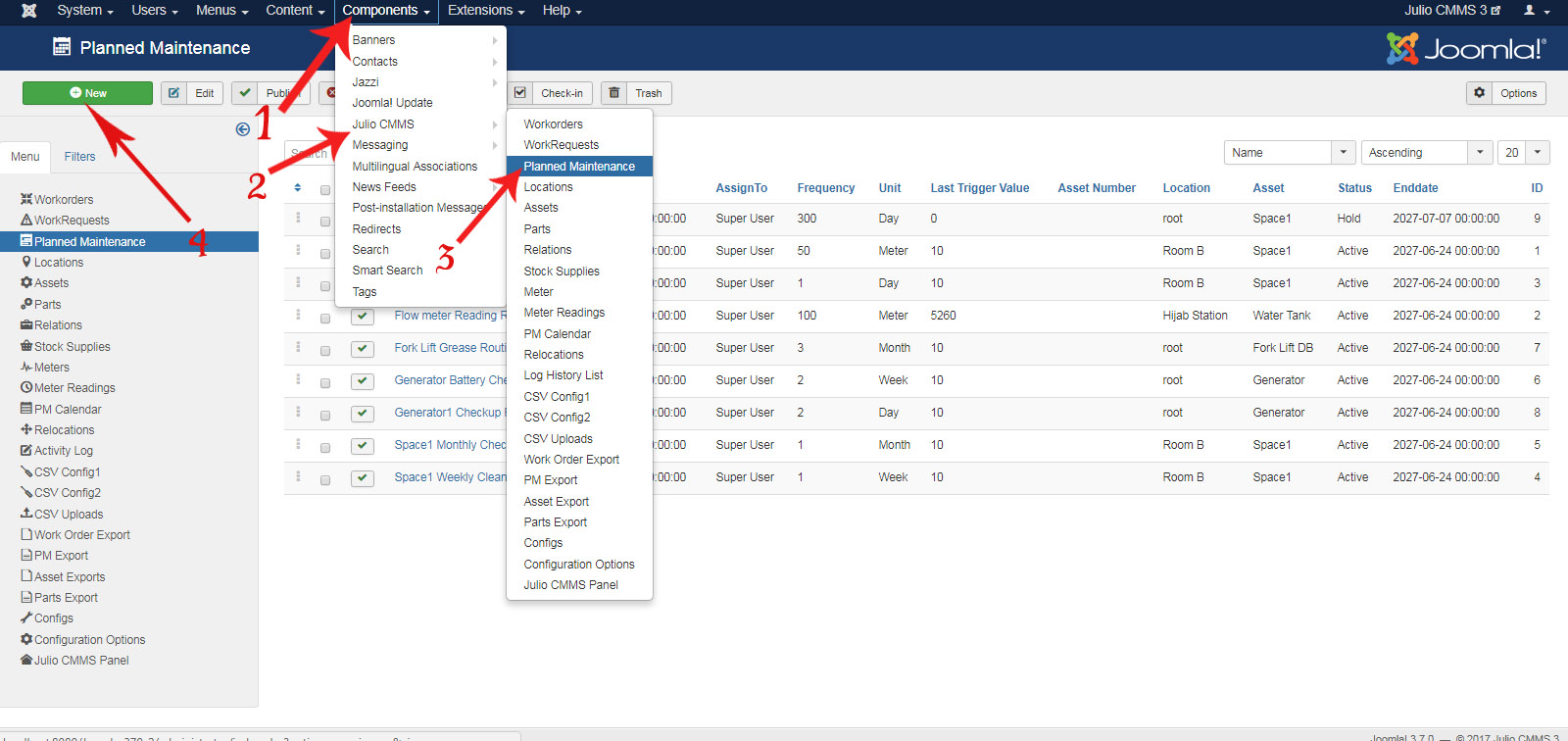
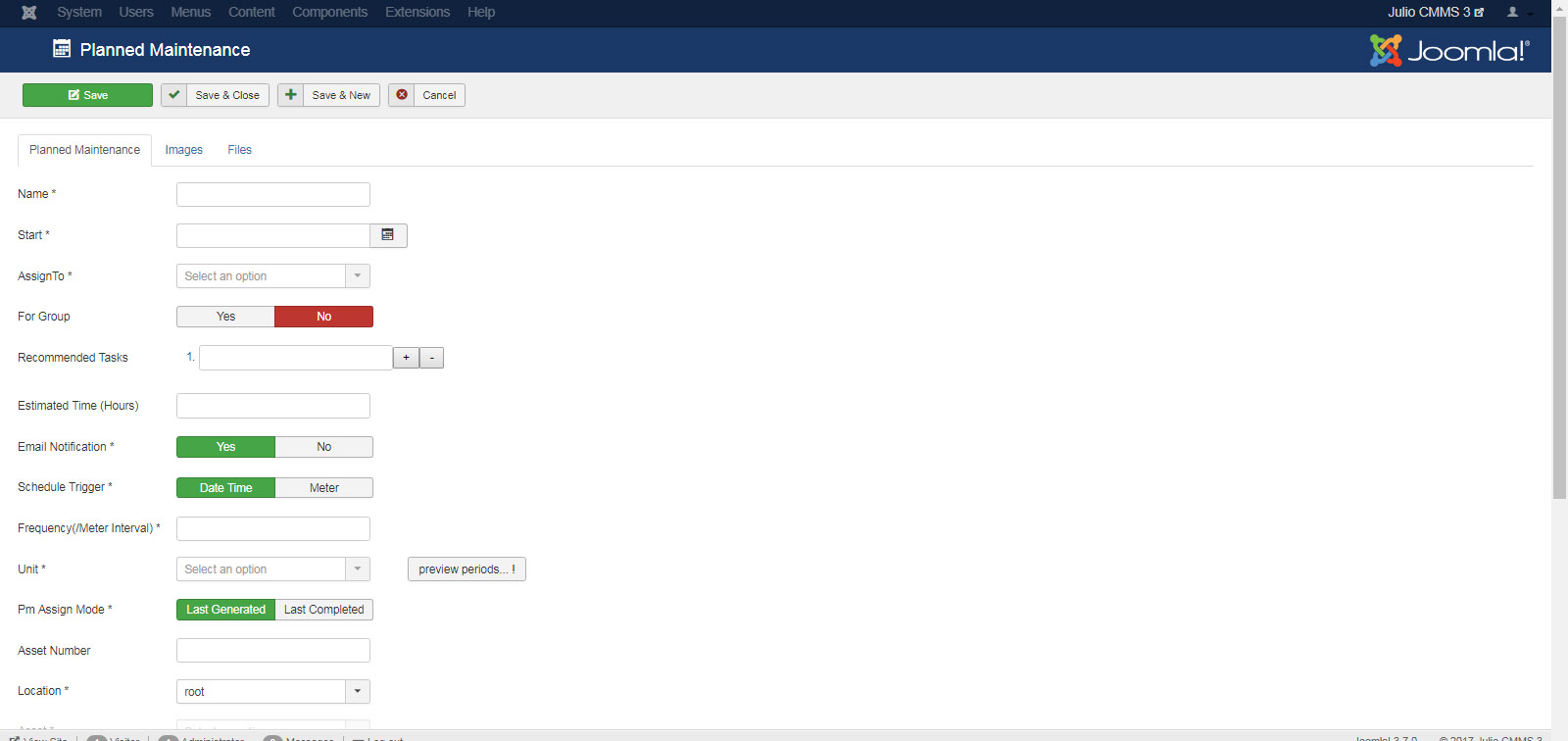
2. Frontend
At the Admin area,
- Create a menu; you can call it Julio CMMS.
- Add a menu item to Julio CMMS menu, of type Preventive Maintenance (PM) form. Name it 'Add a PM Schedule' or what you will
- Make Sure you select Published on the Right.
- Click Save and Close.
- Go to the front-end site and check to see that the 'Add an Preventive Maintenance' Menu item is showing, and test the link to see that the form is showing. You may also add any other type this way. Example Preventive Maintenance (PM)s: Shows list of PM Schedules , Single Preventive Maintenance (PM): shows a particular Preventive Maintenance Item on that Page.
If it is showing a kind of bar bones page with the form, that's because you are using the default front-end template Joomla is shipped with. But you can use our template or any other template of your choice and assign it appropriately. There are thousands of Joomla template on the internet, both free and commercial.
You can read details about the Joomla Menus here. And you can read about Joomla templates here. It's a lot of fun!

