Video Text
After Adding locations, the next is adding your assets JulioCMMS comes with 3 Asset types: Equipment, Facility and Tools. But it lets you add as many asset types as you wish, And also lets you add sub-types to each type. Example: You have a number of tractors and a number of husking machines at different locations. In this case tractor would be a sub-type and husking machine another sub-type of equipments, etc. Let's go to the form. We have 5 tabs In all, only 4 fields are required: name, location, type, status Media image is the default image representing this item. Second tab is for other images associated with this location. let's add one. But you can add as many as you like. . you can also add associated docs to the item; by drag n drop and by selection. Log History Tells you a history of CMMS activity on this asset Permissions lets set who sees this item, and joomla permissions. When you are done. You can then save . Save button saves it and returns this same item in the form for editing Save and close saves it but returns you to the assets list page. Save and New saves it but returns a fresh form for you to add another item Cancel Returns you to the list without saving or effecting any changes. when you are back to list all new assets will be in unpublished state. Click on a publish button to publish corresponding item, or select a number of items and publish at once. The Geo-locations button shows all the assets locations on a map
1. Backend
- Go to the Assets list page at Admin → Components → Julio CMMS → Assets .
- Click New green Button to take you to the Assets Page.
- Fill the Assets form. All required fields are marked with * .
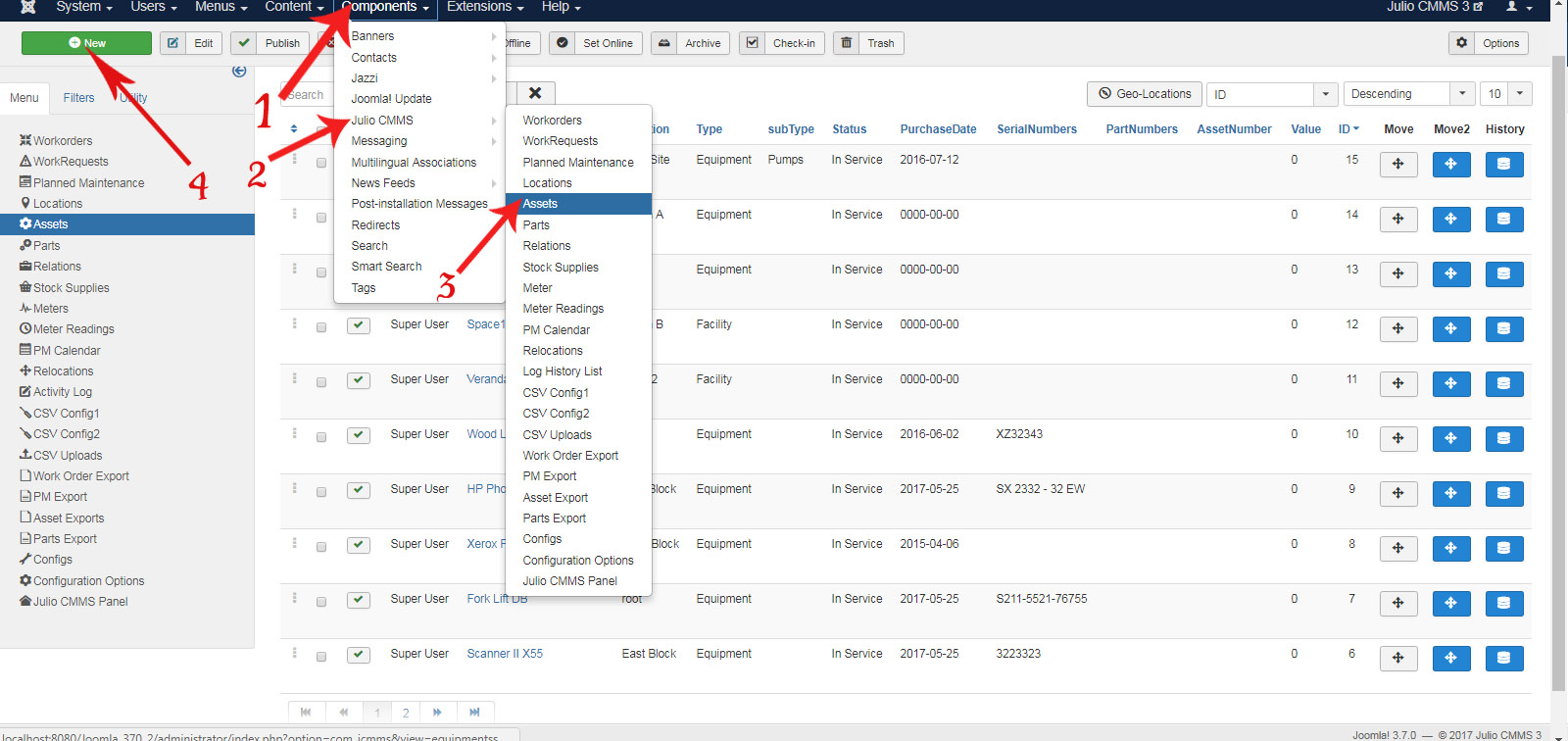
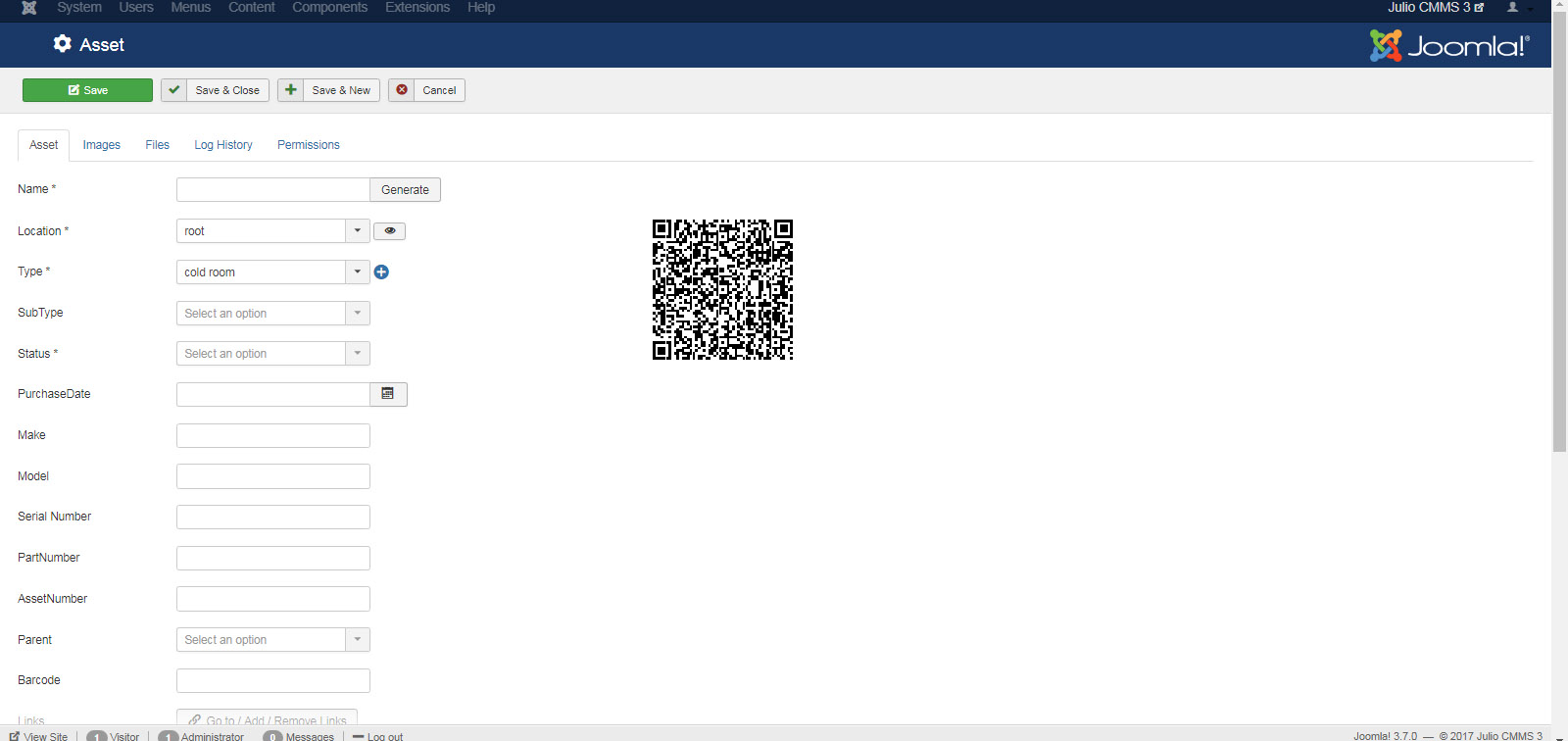
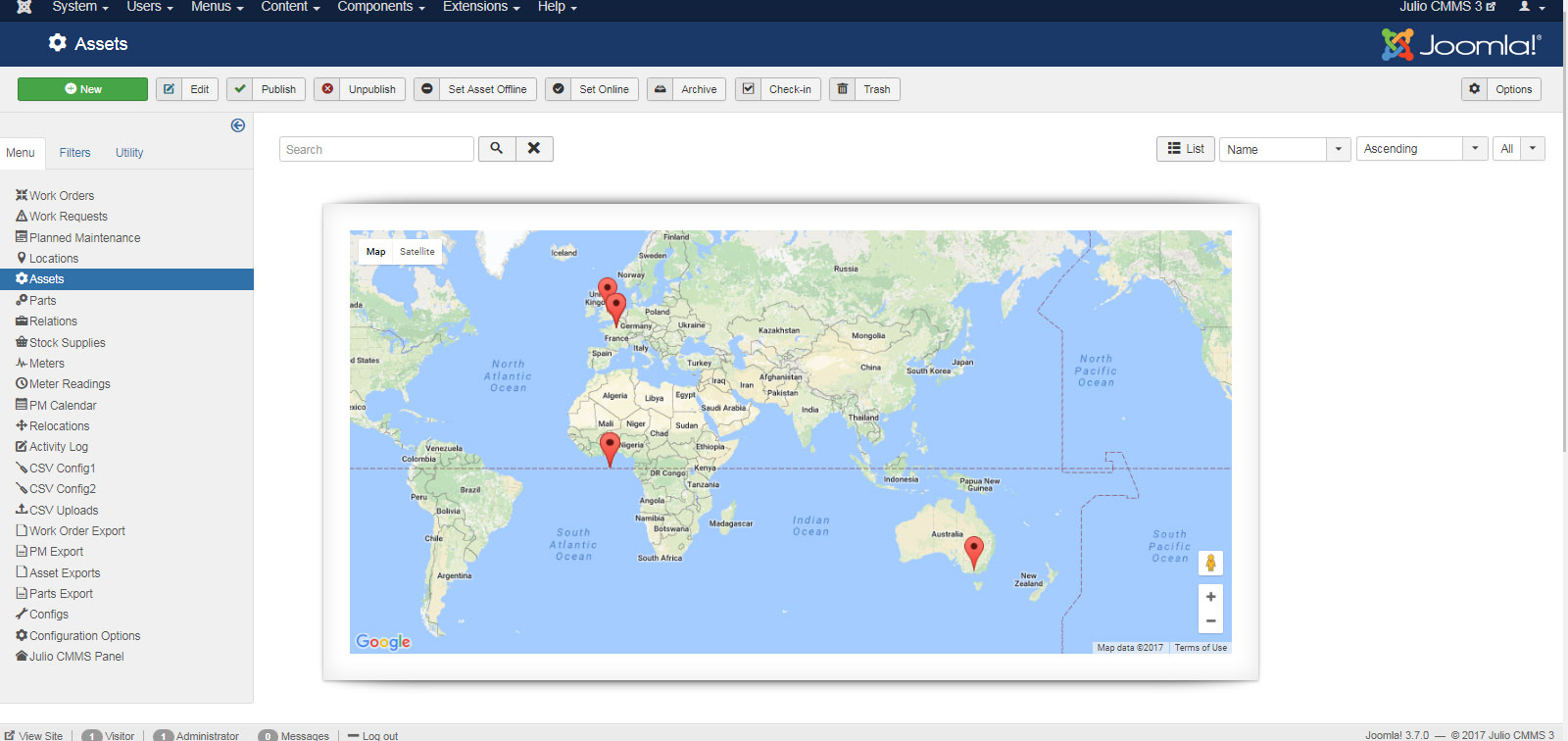
2. Frontend
At the Admin area,
- Create a menu; you can call it Julio CMMS.
- Add a menu item to Julio CMMS menu, of type Asset form. Name it 'Add an Asset' or what you will
- Make Sure you select Published on the Right.
- Click Save and Close.
- Go to the front-end site and check to see that the 'Add an Asset' Menu item is showing, and test the link to see that the form is showing. You may also add any other type this way. Example Assets: Shows list of assets, Single Asset: shows a particular Asset Item on that Page.
If it is showing a kind of bar bones page with the form, that's because you are using the default front-end template Joomla is shipped with. But you can use our template or any other template of your choice and assign it appropriately. There are thousands of Joomla template on the internet, both free and commercial.
You can read details about the Joomla Menus here. And you can read about Joomla templates here. It's a lot of fun!

