Video Text
In JulioCMMS locations are containers of manageable assets , and they are heirachical. A location could have 1 parent location and possibly many child locations. JulioCMMS comes with 2 location types: sites, stores. Which may not be enough to represent your operations. for example If your manageable assets span across multiple cities, you may want to add city as a location type. If you are a maintenance outfit that serve clients in a number of countries, you may add country, or state, block, department, room, section, hall or what have you; so that that category may be used as a filter criteria when the list is populated. Let's say we have our manageable assets in 3 buildings in the same compound right now , and we intend to replicate this in other parts of this city, and later in other towns as business grows. And let's say each building has floors , and each floor has rooms. To implement this we could add the following location types: city, site, block,floor,normal room. Cold room, laboratory, void Hall. Next is to add the locations themselves Click here and it takes you to the form We have 3 tabs here - general, images and files. Only 3 fields are required: name, type and parent You can also add location type here. Filling out the form is very easy - just click on the map; and it trys to help you fill it. If you don't have the geo co-ordinates of the location, you could get it from the map. you could zoom in/out of the map. you can also search the map for a location and set the fields from there. Media image is the default image representing this item. Second tab is for other images associated with this location. let's add one. But you can add as many as you like. . you can also add associated docs to the item; by drag n drop and by selection. When you are done. You can then save . Save button saves it and returns this same item in the form for editing Save and close saves it but returns you to the locations list page. Save and New saves it but returns a fresh form for you to add another item Cancel Returns you to the list without saving or effecting any changes. when you are back to list all new locationw will be in unpublished state. Click on a publish button to publish corresponding item, or select a number of items and publish at once.
1. Backend
Decide on the Implementation of Locations. A Location is any where a manageable asset is kept. Locations in Julio CMMS is a nested set. That means they are ordered heirachically, or like a tree - one parent and any number of children, or no child at all. This lets you have for example a city - streets, street - blocks, blocks - rooms all represented well. Julio CMMS comes with 2 location types 'site' and 'store'. In most cases this will not be enough for you. But if that's enough for you then go ahead and add the locations.
- Go to the Locations list page at Admin → Components → Julio CMMS → Locations .
- Click New green Button to take you to the Locations Page.
- Fill the Locations form. All required fields are marked with * .
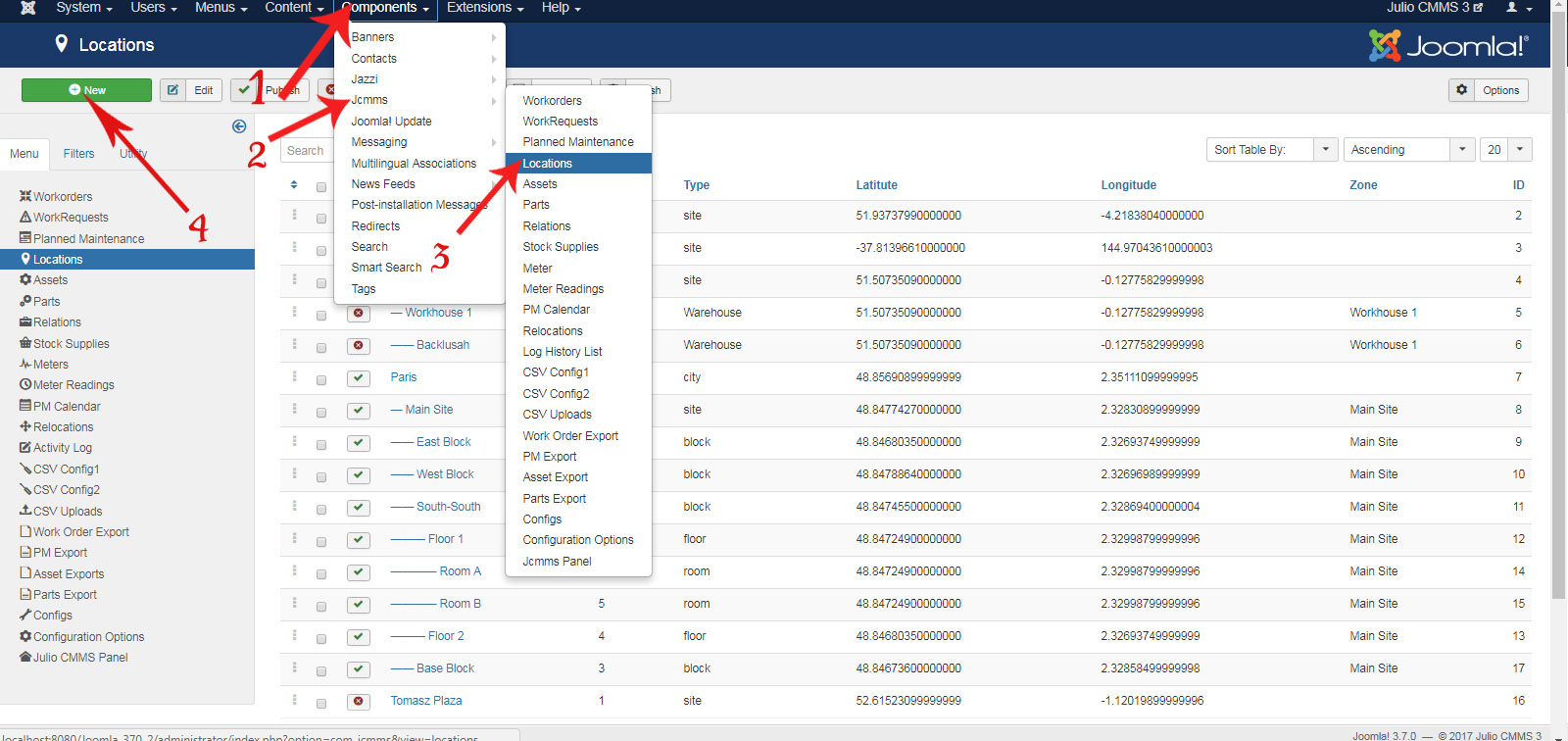
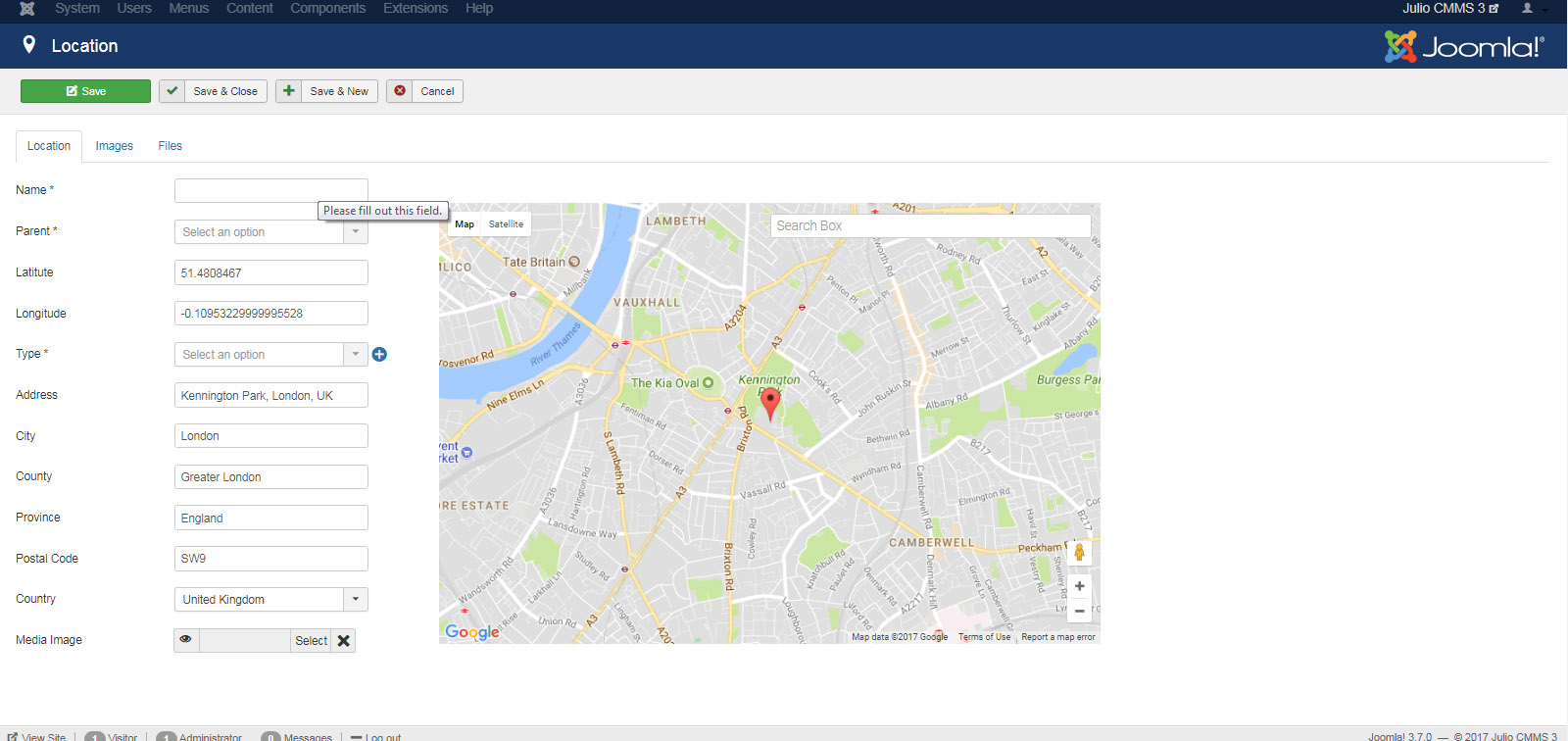
2. Frontend
At the Admin area,
- Create a menu; you can call it Julio CMMS.
- Add a menu item to Julio CMMS menu, of type Users - Registration form. Name it Registration
- Make Sure you select Published on the Right.
- Click Save and Close.
- Go to the front-end site and check to see that the Registration Menu item is showing, and test the link to see that the form is showing.
It is showing a kind of bar bones page with the form. That's because you are using the default frontend template Joomla is shipped with. But you can use our template or any other template of your choice and assign it appropriately.
You can read details about the Joomla Menus here. And you can read about Joomla templates here. It's a lot of fun!

